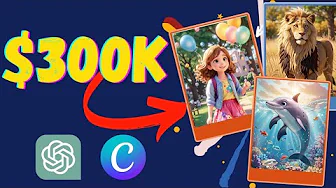
Alright, let’s move to the next step. We have selected our topics, now we will create illustrations. For doing this I will use Leonardo, as it is free till now. If you have a Midjourney subscription, then it will be great. After coming to Leonardo, Select the 3D animation style as a Featured model. Because it will create anime style image, which is the best option for kids. Then insert the text prompt. I am using “An adorable cat and its playful baby cat stand together on a pristine white background.” I used a solid white background because we need to remove the background and it will help us letter. After generating the first image, generate the other images.
Ok, our illustrations are ready now we will create printable flashcards with these illustrations. For doing this I will use Canva. After coming to Canva, search for Printable flashcards. You will find a vast number of flashcard designs. Select one flash card template, which is best fit for your topic. Now click on customize. This is our editor page. We will add our illustrations. For doing this first, we need to upload our illustrations on Canva. Just Drag and drop your images. Now delete the existing graphics or illustrations. After that import your first image. Now we have to remove the background. If you have a Canva Pro account then you can remove the background in one click. If you don’t have a pro account, You can use remove dot BG. It’s a free background remover tool. Just upload the image and remove the background.
Alright, after removing the background, adjust the size if needed. And then change the text. Enter the animal name of the picture. Do the same with the second image. After completing the first page come to the second page and repeat the same process. Do it again and again until your last illustrations. After completing the editing click on the Share button from here. Now click on “Download” and select PDF print.
Ok, our flashcard is now ready, now We will make other two different versions of this flashcard. The first one is only with illustrations and another one is only with names. After doing this download the file as like as the first one. Now we will combine these 3 PDF files into a single PDF file. For doing this go to the Canva Home page and then click on Upload and select all the 3 PDF files. After uploading the files, select the first PDF, means which has both image and name. Navigate to the last page and click on “add page” to create a new page. Now click on the project button from here and then select the PDF file which contains only the image without a name. Now add the first image and then create a new page again and add the second image. In this way Add all pages of the last PDF file. Alright, our task is now completed. But will add some more. To stay ahead of our competitors, we will add some coloring pages. Then the customer will be more attracted as we are giving some extra benefit. I have generated some coloring book images now I will add them to our PDF.



