
Leonardo AI is one of today’s most popular and powerful image generator models. With its advanced capabilities and features, you can effortlessly create any kind of high-quality image.
However, one challenge has persisted which is creating consistent character images with this tool. This obstacle is now a thing of the past as Leonardo AI’s recent massive update. Now, you can generate unlimited consistent character images with this AI.
This blog will delve into the method of creating these consistent character images using Leonardo AI, empowering you to bring your creative visions to life like never before. If you are ready to master this game-changing tool let’s get started.
See the video blog here- https://youtu.be/dqJtSmYhzDs?si=tSnbg9yWrBbgZAcF
Step 1:
- First of all, create a new account or log in to your existing account once you are logged in your interface will be like this and here you will find various features of Leonardo AI to create the images.
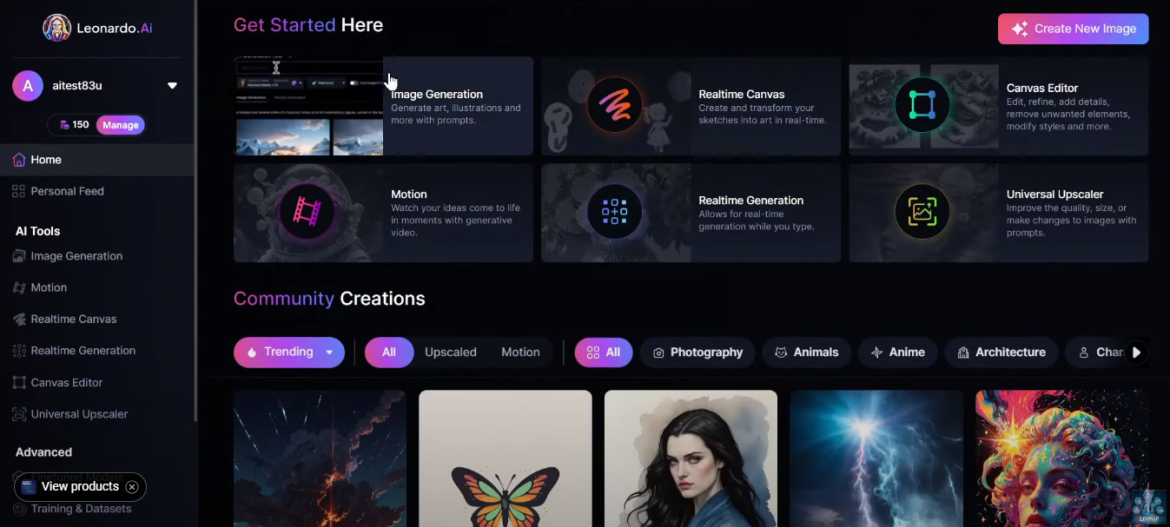
- You can even create videos with the motion option but today this blog will talk only about how to create consistent character images with Leonardo AI.
- So come to the image generation tool your interface will be like this and it is the recent update look of Leonardo AI as it introduced some new extraordinary features.
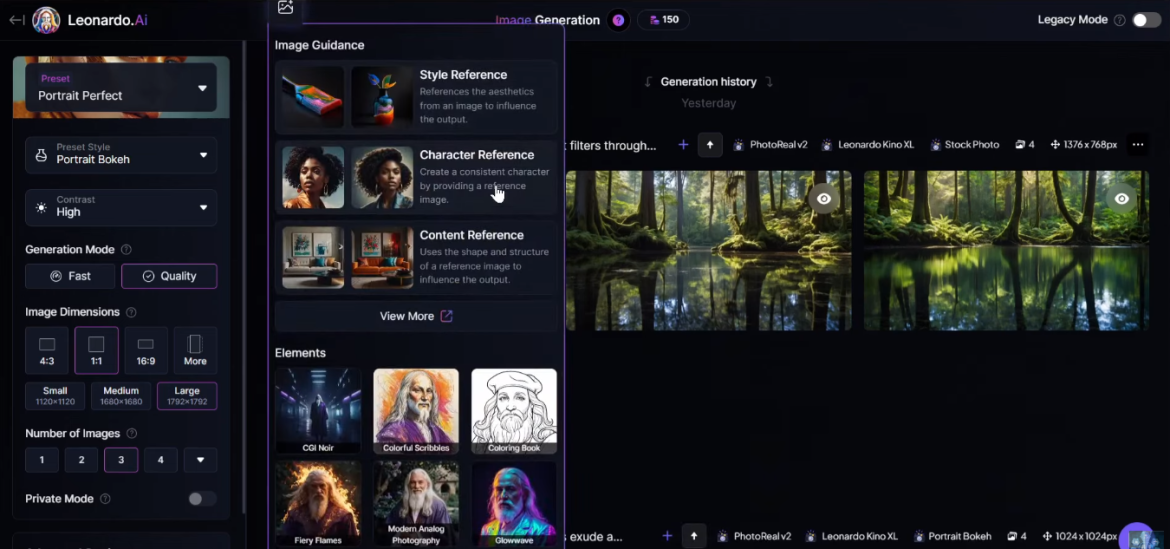
- Then you will get the prompt box and will notice an image uploader option so click on it you will notice some new features such as 1) style reference, 2) character reference, and 3) content reference.
- To create consistent character images, you have to use character references.
Before going there let’s create a new character image for your new virtual model to do that
- First, you have to enter a detail prompt here you can use a ready prompt which you will find the prompt in the description box.
- Then you can improve the prompt with this improve prompt feature then after all is set hit the generate button and get your images ready.
Now you can select one of them as your new virtual influencer model. However, if you are not satisfied with the model image, you can customize the setting and generate more customized images in the following process.
o You will find Presets at the right panel of the page this is basically to generate images for different use cases.

o If you select the Anime feature you can create anime also concept art, portrait photography, cinematic, and even image-like stock photography.
o As you are to create a model image, select the portrait perfect.
o Then come to the Preset style setting and you will find various Styles like bouquet, cinematic, fashion retro, and more.
o Select as per your need like Portrait Bokeh then keep the contrast medium after that the generation mode if you select quality from here it will take a longer time to generate the images and expense more coins.
o After that set the image dimensions and number of images.
o Now come to some of the advanced settings of this AI where you can change the Fine Tune model you will get better results with the Kino XL model or can play around with the models.
o next the photo real option you can keep it on.

o After that the negative prompt, transparency, and tiling with fixed seat options etc. you can try them.
Step 2
All right now generate an image with these settings with the same prompt by hitting the Generate button and finding your new images ready and this time Leonardo AI generates more customized and higher quality images.
All right your model is ready now you have to create more images with the same face as your model and to do that
- First, click on the image icon and then select the character reference option.
- Now you have to upload the reference character face but as you have generated a model character with Leonardo you have to come to the Your Generations tab and you will find your previously generated images there.
- So, select the image you want to use as your model you can upload your previous model images too.
- Then after uploading the character reference image, click on this drop-down menu from where you can set the intensity of the reference value so keep it high.

- After that you can customize the prompt to generate images in a new environment for example can add a few lines such as – “sitting behind a table in a Cozy Restaurant”
- Then after all is set hit the generate button after waiting some time you will get the result images ready you can see that the new images have a similar face to our model image but the environment is different.
Step 3
So, in this way, you can generate unlimited consistent character images with Leonardo AI. That’s not the end now you can create consistent character images in a particular pose.
For example, if you want to generate your model images with this pose click on the image icon again and click on the View More button there you will notice some new features of Leonardo AI.
- All right select the pose-to-image feature after the upload of the pose reference image and set the intensity of the pose.

- Now enter the prompt and then hit the generate button you will get the newly generated image and will find every image has the same face and same pose.

So, this is the Game Changer feature of Leonardo AI and thus it is going to be a powerful image generation model with this update. It has become Superior now as you can generate a consistent character with Leonardo AI.
Some FAQs
Q1: What is the usability of the Negative Prompt and Transparency feature of the updated version of Leonardo AI?
Well, you can benefit from such features in the following ways-
- Negative Prompt: It will allow you to specify what you don’t want in an image, ensuring more accurate and desired results by avoiding unwanted elements.
- Transparency: Enables the creation of images with transparent backgrounds, which is useful for overlaying images onto different backgrounds or integrating them into various designs seamlessly.
Q2: What is the use of Tiling with a fixed seep option?
Well, it will facilitate the generation of seamless, repeatable patterns by fixing the random seed, ensuring consistency and uniformity across multiple iterations of tiled images.




q9vm3n