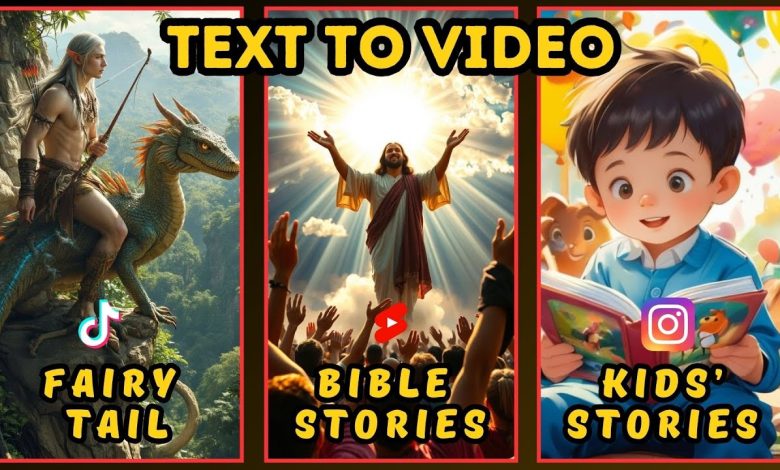
Have you ever imagined creating a fully magnetisable video in just five minutes? Sounds impossible? All right with the help of AI, you can do so by simply entering an idea. Undoubtedly, content creation has become faster and easier than ever by AI.
In this blog, the whole process of such video creation will be broken down into the exact steps to make it happen.
Watch the detailed video
Introducing Mootion AI
Let’s dive into the step-by-step process of making a 3D AI animation video with Mootion AI:
Creating story-telling video
- Head over to the link: https://cutt.ly/NeIsczV5 and create an account by giving the necessary information.
- An interface with two options and some feature videos for inspiration will appear just like the picture here.

- The options are:
- Generate from prompt: Here you will generate a video from an idea
- Use my content: If you are already done with story making you can use this option
- Select the first option.
- After arriving on this page enter your idea into the prompt box. For example: you can type a prompt of a bedtime story of unicorns for kids.
- Use a detailed prompt for high-quality videos.
- Now, set the aspect ratio of the video
- Landscape
- Portrait
- Square
Select any of the modes like: portrait mode.
- Next, set the video language.
- Now, select the tone of the video as children’s
- Now, you need to set the visual style of the video from different popular visual styles of the tool. For example: Choose Retro Comics style.
- Alright, everything is set, now hit the generate button.
Your video is ready. You can see it has generated 18 scenes with proper narration text. For each scene, it has generated an image. Every image is highly related to the scenes. But if you want to regenerate any image-
- Click on the regenerate button
- Customize the prompt to regenerate the image.
- You can control the pose from the pose reference tab pointed in the picture below. Here you will find a vast number of poses.

- Select a pose and regenerate the image.
- Hit the regenerate button.
Now your newly generated image is ready to use. You can even upload your asset by clicking the use asset button and uploading your image. You can also edit the narration of your image.
- Now, at the top of the narration box you will find some options-
- Split the scene
- Merge the scene with the previous one
- Merge it with the next one
- Delete the scene
- Click the split option and split all the scenes one by one if the scenes are too long. It will not be engaging otherwise.
- Click on the plus icon if you want to add a new scene.
- Click the animate image button to make the new scene animated.
- You can animate all the scenes by tapping the animate all button.
- Alright, now click the next button to move forward. An editing page will appear. Here you can customize the:
- Title: Add the title style. Just use the none option if you don’t want the title.
- Subtitle: Same as title
- Thumbnail: Here you can automatically create a thumbnail by using any of the three options shown in the picture.

- Scene affects: Choose a scene effect from the given options.
- Transition: Set the scene transition option for the scenes
- Voiceover: Here you will find a vast number of ultra realistic voice overs. Some of them are only for the paid users. Click the listen icon to listen to the voices. After listening to the sound, choose the best one.
- Music: Here you will find AI music to use as background music. Choose engaging background music for your audience.
- Once everything is set, hit the composite button.
After waiting for a while you will see Mootion AI generates the title summary and hashtags first. So, don’t worry, this is a complete content creation tool for you. It generates tags, descriptions, and thumbnails for you. Alright, your video is ready.
- Now, click the download video button to download your video.
- To download the thumbnail, click the download thumbnail button.
Creating more advanced videos
If you want to create more advanced videos using advanced technologies follow the given steps-
- Download the storyboard by clicking the storyboard button.
- After downloading you can see all the scene images and in the text file, you will find the video script also.
- As you have a ready script now go back to the home page.
- Or, click the generate new button.
- This time choose the use my content option.
- On the next page, enter your full script in the box
- Set the aspect ratio and language
- Choose your preferred style
- Now, hit the generate button
- Now animate all the scenes by clicking the animate all button.
- Now click the next option and edit the video as per your choice following the same steps as before.
- Now, hit the composite button and see the result.
So, following these steps, you can create monetized videos and you can earn money through uploading your video on social media platforms like: TikTok, Instagram, and YouTube.
FAQ
Q1: Does Mootion AI Music Library contain royalty-free music?
Indeed, there are no copyright concerns when using any of the music in the AI Music Library as it is entirely royalty-free.
Q2: How can I upload videos to websites like YouTube, TikTok, and others?
Mootion produces every element required for popular content platforms. All you have to do is copy the synopsis (or YouTube description), include the produced hashtags with the finished videos, and upload with simplicity.





555
555
1%2527%2522